修改UnityHDRP管线来实现怪物猎人世界中宠物毛发效果
这里主要是以怪物猎人宠物毛发为例,介绍如何从美术需求分析开始,进行引擎修改工作。
后边的内容重点介绍对于管线的修改方法,而具体的模糊算法和参数不做详细说明。
毛发实现分析
参考内容、需求只有下面的ppt:
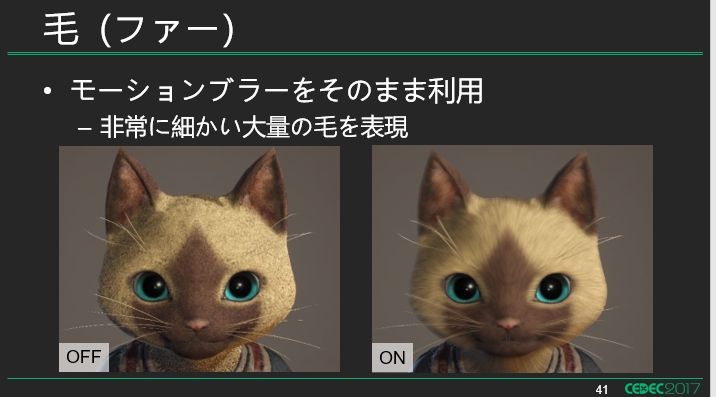
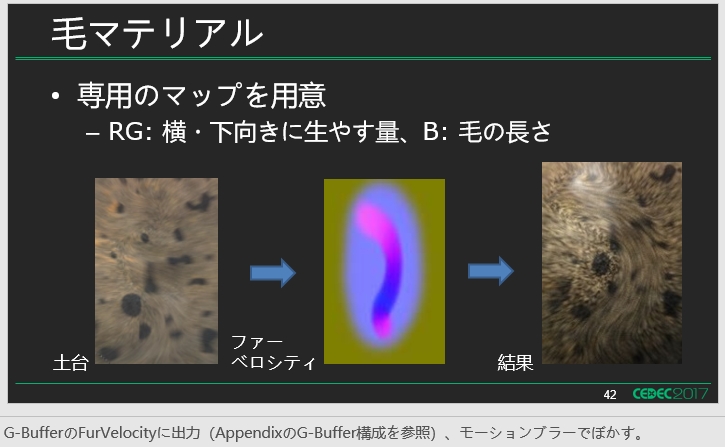
对其分析的结果:计算一张运动模糊的数据。对接结果进行模糊。
-
需要一张模糊走向图(毛发的走向)和一张黑色的噪点图(毛发的疏密、阴影)。
-
运动模糊不变,改变黑色噪点的tiling值可以改变他的毛发密度。
- 需要一个运动模糊的采样次数,控制毛发的精细度。
- 需要一个运动模糊的距离控制毛发长度。
所以需求分析的结果就是一套类似运动模糊的实现方案。后面介绍如何修改管线来实现这一套方案。
HDRP实现方案
HDRP render当中添加渲染毛发走向
首先在HDRP当中考虑添加一个专门绘制毛发的pass,类似MotionVector Pass。下面的代码需要添加到HDRenderPipeline.cs当中:
void RenderObjectsFurVectors(CullingResults cullResults, HDCamera hdCamera, ScriptableRenderContext renderContext, CommandBuffer cmd)
{
using (new ProfilingSample(cmd, "Objects Fur Vectors Rendering", CustomSamplerId.ObjectsMotionVector.GetSampler()))
{
// 需要清理FurVectorbuffer
HDUtils.SetRenderTarget(cmd, hdCamera, m_SharedRTManager.GetFurVectorsPassBuffersRTI(hdCamera.frameSettings), m_SharedRTManager.GetDepthStencilBuffer(), ClearFlag.Color, Color.clear);
HDUtils.SetRenderTarget(cmd, hdCamera, m_SharedRTManager.GetFurVectorsPassBuffersRTI(hdCamera.frameSettings), m_SharedRTManager.GetDepthStencilBuffer(hdCamera.frameSettings.IsEnabled(FrameSettingsField.MSAA)));
RenderOpaqueRenderList(cullResults, hdCamera, renderContext, cmd, HDShaderPassNames.s_FurVectorsName, PerObjectData.None);
}
}
... ...
// 在正确的位置插入要渲染的内容
if (shouldRenderMotionVectorAfterGBuffer)
{
// See the call RenderObjectsMotionVectors() above and comment
RenderObjectsMotionVectors(cullingResults, hdCamera, renderContext, cmd);
}
RenderObjectsFurVectors(cullingResults, hdCamera, renderContext, cmd); // ++++++
加入记录渲染毛发走向的RT,在文件SharedRTManager.cs当中:
RTHandleSystem.RTHandle m_NormalRT = null;
RTHandleSystem.RTHandle m_FurVectorsRT = null; //+++++++++
RTHandleSystem.RTHandle m_MotionVectorsRT = null;
... ...
if (m_MotionVectorsSupport)
{
... ...
}
m_FurVectorsRT = RTHandles.Alloc(Vector2.one, filterMode: FilterMode.Point, colorFormat: Builtin.GetMotionVectorFormat(), xrInstancing: true, useDynamicScale: true, name: "FurVectors"); //+++++++++
... ...
if (m_MotionVectorsSupport)
{
RTHandles.Release(m_MotionVectorsRT);
if (m_MSAASupported)
{
RTHandles.Release(m_MotionVectorsMSAART);
}
}
RTHandles.Release(m_FurVectorsRT); //+++++++++
... ...
public RenderTargetIdentifier[] GetFurVectorsPassBuffersRTI(FrameSettings frameSettings)
{
m_RTIDs1[0] = m_FurVectorsRT.nameID;
return m_RTIDs1;
}
加入毛发渲染pass name, 在文件HDStringConstant.cs当中:
public static readonly string s_MotionVectorsStr = "MotionVectors";
public static readonly string s_FurVectorsStr = "FurVectors"; //+++++++++
... ...
public static readonly ShaderTagId s_MotionVectorsName = new ShaderTagId(s_MotionVectorsStr);
public static readonly ShaderTagId s_FurVectorsName = new ShaderTagId(s_FurVectorsStr); //+++++++++
添加渲染毛发走向的Shader
因为毛发走向只需要一个向量,这里用最简单的Pass制作。
需要加的就只是一个 LightMode=FurVectors的pass
Pass{
Name "FurVectors"
Tags {"LightMode" = "FurVectors"} // RenderPipeline通过LightMode来识别要渲染的pass
Blend One Zero, One Zero
Cull Back
ZTest LEqual
ZWrite On
HLSLPROGRAM
#pragma target 4.5
#pragma only_renderers d3d11 ps4 xboxone vulkan metal switch
#pragma multi_compile_instancing
#pragma vertex Vert
#pragma fragment Frag
#include "Packages/com.unity.render-pipelines.core/ShaderLibrary/Common.hlsl"
#include "Packages/com.unity.render-pipelines.high-definition/Runtime/ShaderLibrary/ShaderVariables.hlsl"
struct AttributesMesh
{
float3 positionOS : POSITION;
float3 normalOS : NORMAL;
float2 uv0 : TEXCOORD0;
UNITY_VERTEX_INPUT_INSTANCE_ID
};
struct v2f
{
float4 position:SV_Position;
float2 uv:TEXCOORD0;
float3 furRootCS: TEXCOORD1;
float3 furTailCS: TEXCOORD2;
};
v2f Vert( AttributesMesh v)
{
v2f o = (v2f)0;
o.uv = v.uv0.xy;
float3 normalWS = TransformObjectToWorldNormal(v.normalOS);
float3 positionRWS = TransformObjectToWorld(v.positionOS);
o.position = TransformWorldToHClip(positionRWS);
// 为了测试,先沿法线向量计算模糊向量
o.furRootCS = mul(_NonJitteredViewProjMatrix, float4(positionRWS, 1.0)).xyw;
o.furTailCS = mul(_NonJitteredViewProjMatrix, float4(positionRWS + normalWS, 1.0)).xyw;
return o;
}
real4 Frag(v2f i):SV_Target0{
float2 furRootCS = i.furRootCS.xy / i.furRootCS.z;
float2 furTailCS = i.furTailCS.xy / i.furTailCS.z;
real2 motionVec = (furRootCS.xy - furTailCS.xy);
#if UNITY_UV_STARTS_AT_TOP
motionVec.y = -motionVec.y;
#endif
return float4( motionVec * 0.5 ,0,0);
}
ENDHLSL
}
把上面的Pass加到任意一个HDRP的shader当中并不会影响原始界面的显示,下面灰色物体是加入了FurVectorsPass的Unlit材质:
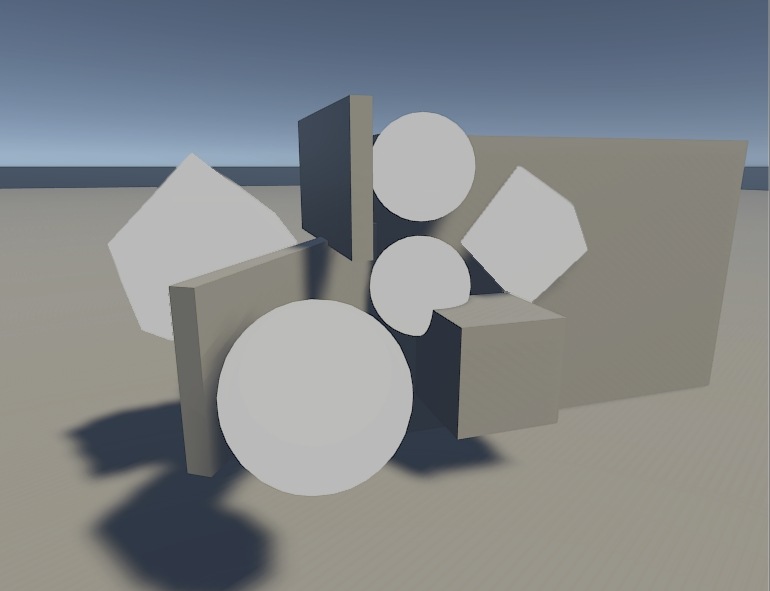
可以在FrameDebug当中看到渲染结果,多出了FurVectorsPass,并且还有SRP Batch加持:
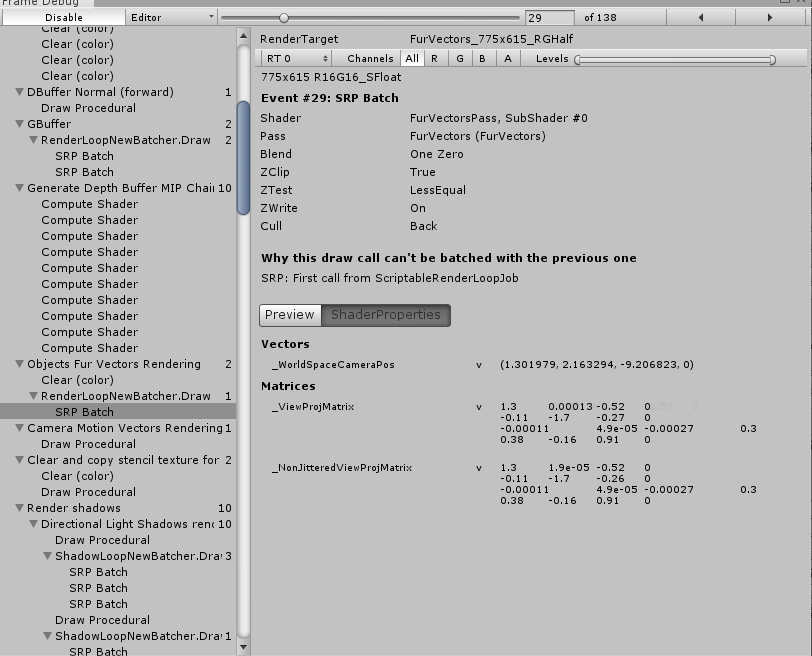
可以看到他输出的内容是一个屏幕空间的向量,之后就可以直接用于毛发方向模糊的后处理:
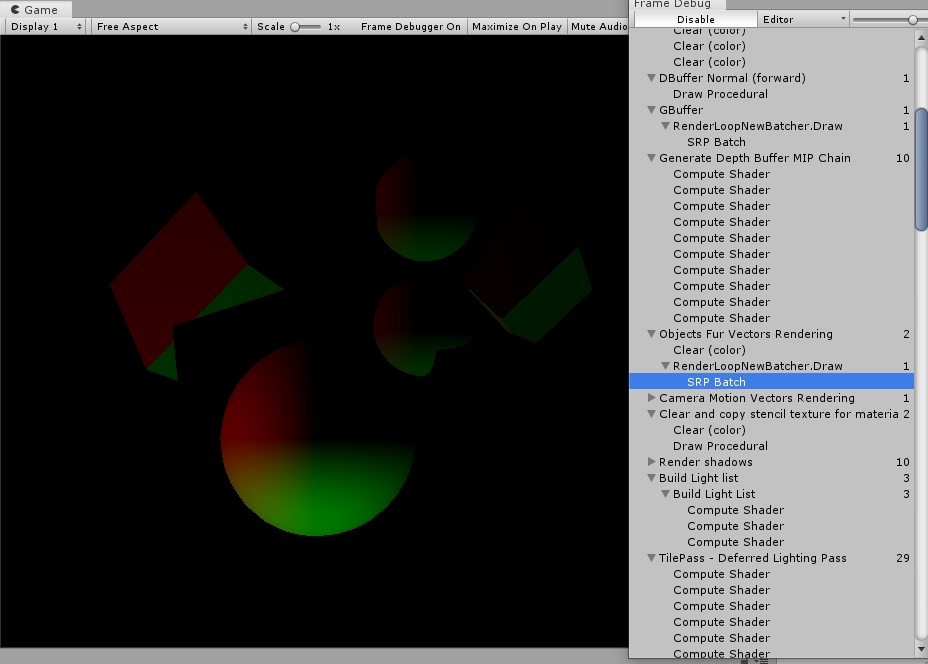
最后为了在后处理中访问到,还需要把这个纹理设置成全局纹理,在HDStringConstants.cs中添加:
public static readonly int _CameraDepthTexture = Shader.PropertyToID("_CameraDepthTexture");
public static readonly int _CameraMotionVectorsTexture = Shader.PropertyToID("_CameraMotionVectorsTexture");
public static readonly int _CameraMotionVectorsSize = Shader.PropertyToID("_CameraMotionVectorsSize");
public static readonly int _CameraMotionVectorsScale = Shader.PropertyToID("_CameraMotionVectorsScale");
public static readonly int _FullScreenDebugMode = Shader.PropertyToID("_FullScreenDebugMode");
public static readonly int _FurVectorsTexture = Shader.PropertyToID("_FurVectorsTexture");
在HDRenderPipeline.cs的PushGlobalParams方法中添加:
if (hdCamera.frameSettings.IsEnabled(FrameSettingsField.MotionVectors))
{
... ...
}
else
{
... ...
}
cmd.SetGlobalTexture(HDShaderIDs._FurVectorsTexture,m_SharedRTManager.GetFurVectorsBuffer()); // +++++++++++++++++++++++++++++++
使用毛发走向图进行方向模糊的后处理
这里直接进行简单的向量模糊处理,我们通过修改HDRP的PostSystem实现。这里使用computeShader进行计算。
首先我们需要添加渲染毛发的compute Shader绘制代码:
if (m_MotionBlur.IsActive() && m_AnimatedMaterialsEnabled && !m_ResetHistory)
{
... ...
}
// 在motionblur后面添加
if (true)
{
using (new ProfilingSample(cmd, "Fur Blur", CustomSamplerId.FurBlur.GetSampler()))
{
var destination = m_Pool.Get(Vector2.one, k_ColorFormat);
DoFurBlur(cmd, camera, source, destination);
PoolSource(ref source, destination);
}
}
... ...
#region Fur Blur
// 下面的内容就可以将结果写入到最终位置上,这里还是一切从简,先不用特殊的参数,先把核心的模糊计算加上
void DoFurBlur(CommandBuffer cmd, HDCamera camera, RTHandle source, RTHandle destination)
{
var cs = m_Resources.shaders.furBlurCS;
var kernel = cs.FindKernel("FurBlurKernel");
cmd.SetComputeTextureParam(cs, kernel, HDShaderIDs._InputTexture, source);
cmd.SetComputeTextureParam(cs, kernel, HDShaderIDs._OutputTexture, destination);
cmd.DispatchCompute(cs, kernel, (camera.actualWidth + 7) / 8, (camera.actualHeight + 7) / 8, camera.computePassCount);
}
#endregion
添加Sampler, 在HDCustomSamplerId.cs当中:
DepthOfFieldGatherNear,
DepthOfFieldPreCombine,
DepthOfFieldCombine,
FurBlur, // +++++++++++++
MotionBlur,
添加FurBlur的computeShader,在RenederPipelineResources中.cs
[Reload("PostProcessing/Shaders/MotionBlur.compute")]
public ComputeShader motionBlurCS;
[Reload("PostProcessing/Shaders/FurBlur.compute")]
public ComputeShader furBlurCS; // +++++++++++++++
最后,还需要编写实际计算的computeShader:
#pragma kernel FurBlurKernel
#include "Packages/com.unity.render-pipelines.core/ShaderLibrary/Common.hlsl"
#include "Packages/com.unity.render-pipelines.high-definition/Runtime/ShaderLibrary/ShaderVariables.hlsl"
#include "Packages/com.unity.render-pipelines.high-definition/Runtime/Material/Builtin/BuiltinData.hlsl"
#include "Packages/com.unity.render-pipelines.high-definition/Runtime/PostProcessing/Shaders/FXAA.hlsl"
RW_TEXTURE2D_X(float3, _OutputTexture);
TEXTURE2D_X(_InputTexture);
TEXTURE2D_X(_FurVectorsTexture);
/*
使用_FurVectorsTexture当中的向量对_InputTexture进行向量模糊处理。最终结果输出到_OutputTexture。
*/
[numthreads(8,8,1)]
void FurBlurKernel(uint3 dispatchThreadId : SV_DispatchThreadID)
{
UNITY_STEREO_ASSIGN_COMPUTE_EYE_INDEX(dispatchThreadId.z);
uint2 positionSS = dispatchThreadId.xy;
float2 positionNDC = positionSS * _ScreenSize.zw + (0.5 * _ScreenSize.zw);
float3 outColor = Load(_InputTexture, positionSS, 0, 0);
_OutputTexture[COORD_TEXTURE2D_X(positionSS)] = outColor;
}
上面的代码稍作修改就能得到有毛发区域的模糊效果,至于具体控制参数、模糊算法细节并不难,这里略过。